How to Install Windows 11 in Older Computer that Doesn't Meet the Minimum Requirements.
If you have old computer and doesn't meet the minimum requirement but you want to installing it.
The minimum that Windows 11 require you can find here.
I have an old computer, Sony Vaio SVE151D11L.
When I checked the requirement using the PC HEALTH CHECK APP I found these issues:
- The processor isn't support;
- The PC isn't support the TPM 2.0; and
- The PC isn't support Secure Boot.
I tell you that you can install the Windows 11 even though you faced these issues.
- Go to website: https://www.microsoft.com/en-us/software-download/windows11
- Scroll down to Download Windows 11 Disk Image (ISO), select Windows 11 then click Download and then select the product language to English and Download the Windows version, in my case is 64 bit.
4. go to sources folder and find the file name: appraiserres.dll, then delete this file. Don't worry, deleted this file you can passed the checking step and doesn't effect the Windows system.
5. Go back to the main folder of Windows 11, right click on "setup" file, select Run as administrator
6. Now you can follow the step in the windows and finally you can run the Windows 11 on your old computer.
Have a nice day.
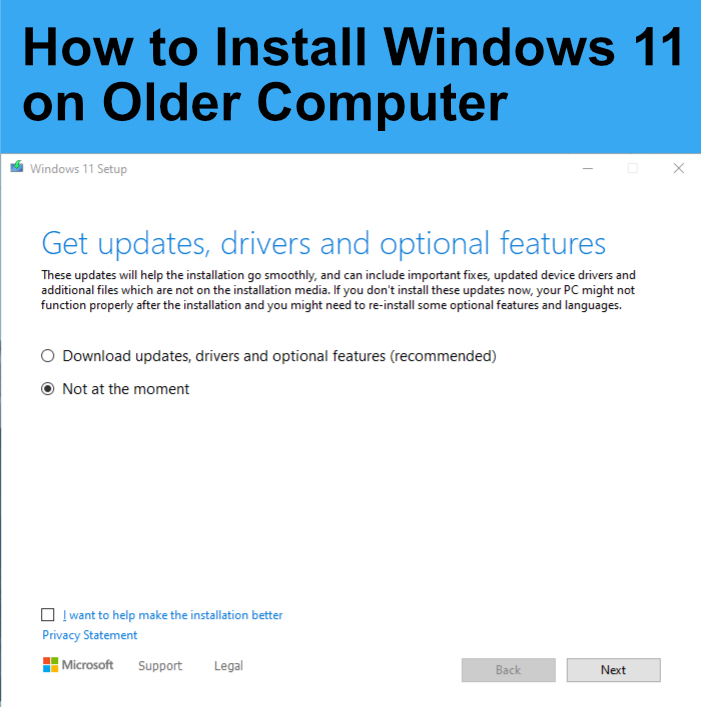


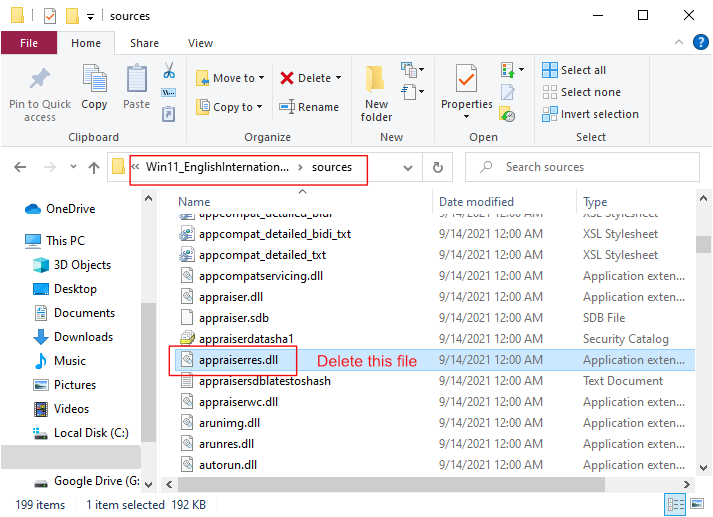

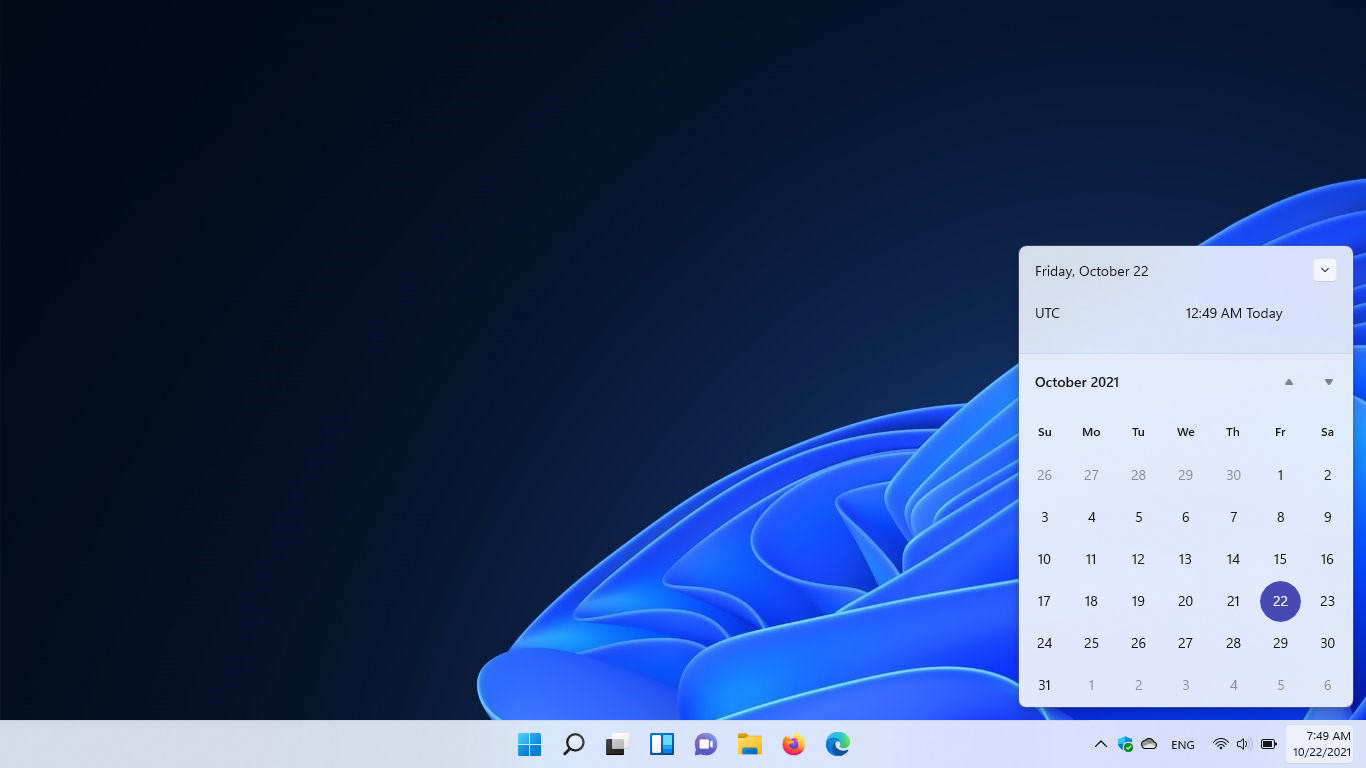
Comments
Post a Comment